PseudoIsochromatic Plate Ishihara Compatible (PIP) Color Vision Test 24 Plate Editionx
by Dr. Terrace L. Waggoner
This on-line color vision test consists of 8 plates taken from the PIPIC Color Vision Test 24 Plate Edition. You have 3 seconds to identify the number on each of the plates.
 What number do you see on the Demonstration Plate - Click here for the correct answer |
 |
 |
 What do you see on this first test plate - Click here for the correct answer |
 |
 You should see a 2 on the first test plate - Click here for the second test plate |
 |
 What do you see on the second test plate - Click here for the answer |
 |
 You should see a 5 on the second test plate - Click here for the third test plate |
 |
 What do you see on the third test plate - Click here for the answer |
 |
 You should see a 42. Click here for the fourth plate. |
 |
 What do you see on the fourth test plate? Click here for answer. |
 |
 You should see a 7. Click here for the fifth test plate. |
 |
 What do you see on the fifth test plate? Click here for answer. |
 |
 You should see a 29. Color deficient individuals may see a 70 or nothing. Click here for the sixth test plate. |
 |
 What do you see on the sixth test plate? Click here for answer. |
 |
 You should see a 6. Click here for the seventh plate. |
 |
 What do you see on the seventh test plate? Click here for the answer. |
 |
 You should see a 57. A Color deficient individual may see a 35 or nothing. Click here to see the eight test plate. |
 |
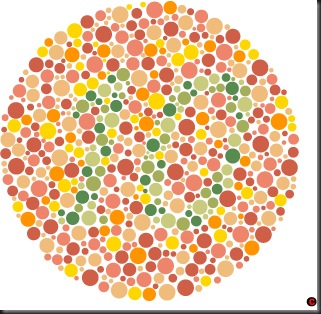 What do you see on the eight test plate? Click here for the correct answer. |
 |
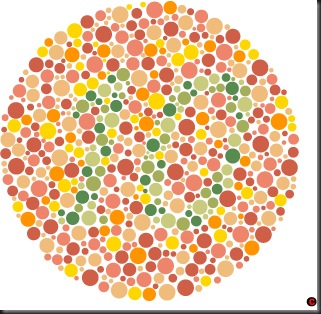 You should see a 10. A Color deficient individual may see nothing. |
Important Disclaimer: Due to the fact there are so many different monitor screens displaying different colors, the accuracy of this "on-line" color vision test is limited. This webpage is for "screening" purposes only, not a "diagnosis". For a diagnosis, you should see your vision care professional and be given the complete test using all 24 plates of the "PIPIC" under controlled testing conditions and the proper lighting. To order the complete test in book form click on the below picture. Please let the distributor know you were referred by Dr. Waggoner.
x








