Home
Archives for April 2011
Wednesday, April 20, 2011
Tuesday, April 12, 2011
Change the time sync interval in Windows 7, Vista and XP
How to change the time sync interval in Windows 7, Vista and XP.
By default, windows will sync with an internet time server every 7 days or 168 hours. This can be modified by changing the following entry in the registry.
.
Read More
By default, windows will sync with an internet time server every 7 days or 168 hours. This can be modified by changing the following entry in the registry.
- Open Registry Editor by clicking start and in the search box type regedit and press enter.(XP users click start then run and type regedit)
- In the left pane, navigate to the following:
KEY_LOCAL_MACHINE\SYSTEM\CurrentControlSet\Services\W32Time\TimeProviders\NtpClient - In the right pane, right click ‘SpecialPollInterval’ and select ‘Modify’ (see below)
- Before entering your time in seconds, click ‘Decimal’ then go ahead and change the value
in seconds. (see image below) I would not recommend going below one hour. Your PC
clock can’t be that bad! Some examples are:1800 = 30 minutes
3600 = 1 hour
14400 = 4 hours
43200 = 12 hours
86400 = 24 hours - Click ‘OK’ then close Registry Editor. Now to check its working, click the clock in the taskbar and select ‘Change time and date settings’, then the ‘Internet Time’ tab. Make sure the checkbox is selected ‘Synchronize with an Internet time server’ then click ‘Update Now’
- You should see the message ‘The clock was successfully synchronized with [your selected server] at [current time]’ (see below)
- Press ‘OK’ and you should see in the ‘Date and Time’ window that it has just been synchronized and that the next synchronization is in one hour from now (if you set to 3600 seconds) or whatever you set.
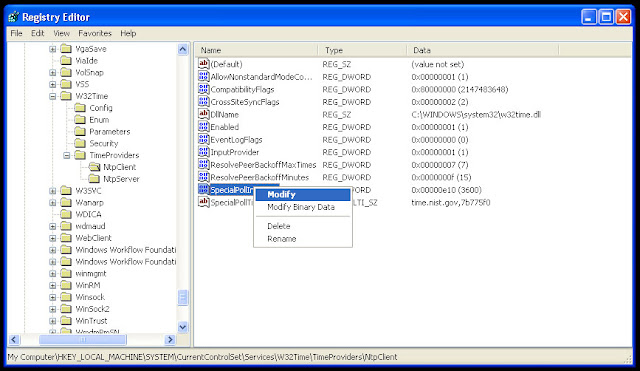
.
Subscribe to:
Comments (Atom)
Sosial Media
Paling Dibaca
-
E-Information
-
My last post was about Squid proxy authentication using ncsa_auth helper . This time I will show you how to configure squid for LDAP authent...
-
You may disable WFP by setting the value SFCDisable (REG_DWORD) in HKEY_LOCAL_MACHINE\ SOFTWARE\ Microsoft\ Windows NT\ CurrentVersion\ Win...
-
Kebiasaan berciuman mungkin sudah sangat lazim dilakukan manusia. Namun, kapan tepatnya kita memulai kebiasaan tersebut, hal itu menjadi m...
-
So how do you limit the number of simultaneous web connections from a client browser system using the open source Squid proxy server? You ne...
-
Historic Computer Images This photo collection is one portion of my collection of History of Computing Information documents (seminal repor...
-
How to change the time sync interval in Windows 7, Vista and XP. By default, windows will sync with an internet time server every 7 days or...
-
Cara Melihat Access Log Squid External Proxy Ubuntu dengan tulisan Berwarna Warni
-
How to find the IP address of the email sender in Gmail, Yahoo mail, Hotmail, AOL, Outlook Express, etc.
-
5 Free Tools To Customize & Tweak Windows 7 Installation Setup
Kategori
Formulir Kontak
Kategori
Kategori
Powered by Blogger.



