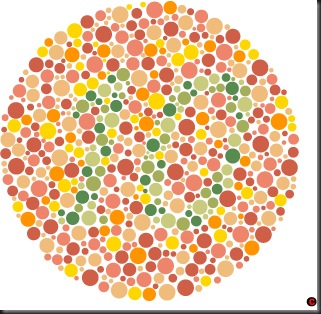Reseter IP 1200
Reseter IP 1300
Reseter IP 1600
Reseter IP 1700
Nah setelah selesai mendownload, ekstrak file-file tadi, lihat attribut filenya, jangan sampai ada yang Read Only. Selanjutnya, masuk tahap service mode/reset manual.
Untuk reset manual langkah-langkahnya sebagai berikut :
- Matikan Printer
- Cabut Kabel Listrik dari Printer
- Hidupkan printer dengan cara : Tekan tombol Power jangan dilepas, kemudian masukan kabel listrik/power, Sambil jari menekan tombol power, tekan tombol resume sebanyak 2 kali menggunakan jari yang lainnya. Kemudian lepaskan Tombol Power.
- Printer akan hidup, nah kalau lampu led/indikatornya sudah berwarna hijau (tidak blinking), artinya anda sudah berhasil mengaktifkan service mode/reset manual.
- Nah selanjutnya klik software reseternya, secara umum gambarnya sebagai berikut :
IP 1700,1300
 |
| IP 1700,1300 |
IP 1200,1200,1600
 |
| IP 1200,1200,1600 |
Lakukan instruksi berdasarkan no urutnya. Penjelasannya sebagai berikut :
Oh ya sebelumnya driver printer dan printernya harus sudah dalam posisi hidup atau aktif.
- Masuk ke folder reseternya
- Klik GeneralTool.exe
- maka muncul gambar seperti tersebut di atas :
- Pastikan Port USB sudah terpasang
- Klik Lock Release
- Cheklist EEProm Clear
- Sebelumnya pasang dulu kertas, kemudian Klik Test Pattern 1
- Kalau printer langsung proses cetak, biasanya Blinknya udah hilang.
Tutorial lengkapnya dapat didownload disini
Ok, saya rasa segini dulu, entar sambung lagi dengan tutorial lainnya
Sumber